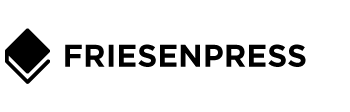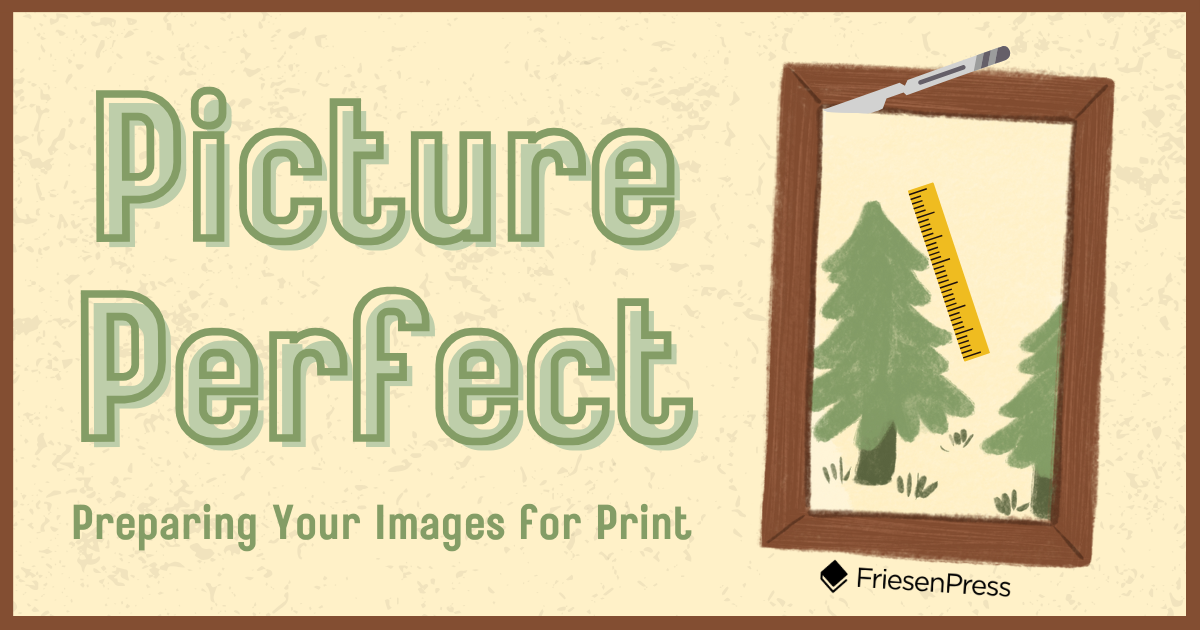Picture Perfect: Preparing Your Images for Print
/In our increasingly visual world, images can grab attention in a way text doesn’t. Book manufacturing options have become more accessible to independent authors, meaning your manuscript’s images no longer require separate signatures of glossy paper to be hand-inserted into your book’s binding. You can have images anywhere in your book that you’d like! The question now becomes, how do you ensure those images best serve your readers?
Today we’re going to focus our lens on 5 crucial steps of image prep: how to ensure your images can be printed at full size, crisp and clear, with accurate colour values.
Step 1: Obtain Permissions
The first question to ask is: do you have permission to reproduce the image in question? Simply finding an image on Google search doesn’t mean you have the right to reproduce it commercially (such as including it in a book being published for sale). You can refine your image search for results approved for “commercial & other licenses” but you should still ensure you review any terms of use carefully.
Try searching in public domain sources, such as certain museum collections or library archives. In this case, check the use rights on the museum’s website (or similar) to ensure you are able to use the image in your commercial book. If you can’t find the information on their website, you can contact them to ask for permission.
Or you may already have an image in mind:
If you purchased a print or painting, you’ll still need permission from the artist to reproduce it on (or in) your book.
If you created a drawing or took a photograph yourself, then you hold the copyright to that image. If the image contains the likenesses of underage individuals (such as photos of a classroom setting), you may need permission from their parents or guardians. You may also need to blur out certain details, like individuals’ faces for privacy, trademarked logos on shirts, etc. (More on that later.)
If you work with a professional artist or photographer to create custom images for your book, your use rights contract with them should permit certain use for reproduction. You’ll need to provide them with your printer’s technical specifications so they can set their files up properly. Be sure to clarify how you want to use the image(s) to prevent any costly surprises down the road.
Step 2: Review Your Image Source
Next, determine what format your images are currently in: a roll of film, on a digital camera or smartphone, a physical painting, a hand-written letter, or microfiche at your local library archives?
Generally, if you can work from the original source material, the better quality your reproduction can be. Some museums or archives have good quality scans or photographs available online that you may be able to access, especially for maps, items of public record, or catalogued artifacts.
If the original copy is a faded scrap of newspaper, waterlogged letter, or polaroid from the ’80s, it may include stains, spots, or blurry imagery that won’t get any clearer with reproduction. That software from the movies that “digitally enhances” a tiny, blurry photo into a big, crystal-clear image? That’s a work of fiction. While certain types of damage (like scratches or foxing) can be smoothed away by a skilled designer, we can’t create more information or size than the original material possesses. What we can do is work with high resolution to achieve ideal results.
Step 3: Confirm Your Resolution Settings
Resolution is the digital measure of how much information is stored in the image. For printing purposes, we’re working in DPI: dots per inch. The higher the DPI, the more information is stored in the file, and (theoretically) the larger the image can be printed. The ideal resolution for print is 300 DPI.
Many images online have been optimized to load quickly on your smartphone or computer, which means they have been compressed or resized, usually to about 180 DPI. If such an image is blown up to fit on a book cover, it will become pixelated, grainy, or distorted. In short, it won’t print well. You can use image assessment tools (like FriesenPress’s File Manager Image Assessment) to preview the maximum size and resolution the image is currently at. If it’s too small, there’s no way to enhance it without losing quality. See if you can find an alternate version of the image that is a larger resolution; for example, if the initial version you saw was just the thumbnail, there might be a larger version available.
If you have access to the original, even better. When preparing your camera (or scanner or photocopier) settings, be sure to set the machine to 300 DPI and CMYK colour. Your ideal file type to save the scan in is PDF or PNG, especially if the image includes text. For photos, PNG or JPG is best.
If you can’t source a high resolution image, we recommend you select a different image that has high resolution.
Step 4: Scan or Photograph Your Images
If your source image is quite small, black & white, archival, or faded, scan it at a higher resolution than necessary, like 600 DPI. This will give your designer more data to work with, especially if we need to clean up the image. For best results, scan each image as a separate file.
You may need to place a piece of plain white paper behind small items so that your scanner can focus on the scanning bed properly. If you don’t have photo editing software, your designer can crop images for you (note: if you have a high number of images requiring adjustment, there may be additional service charges).
If you don’t have access to a scanner (or photocopy machine), you might be able to take photos of the source material. This can be the better option for paintings or other 3D objects. In this case, make sure:
There’s no glare, such as glass in front of the object, a reflective window behind the object, or backlighting that will skew the clarity and colour accuracy of your photograph.
The photo is being taken straight-on, not at an angle that skews the proportion and perspective of the image.
Your lighting is as “true” as possible, such as by using a ring light, setting the object in front of a plain white backdrop, and ensuring your lighting doesn’t skew too yellow or too blue.
The image is in proper focus, your lens is clean, and your camera settings are set for high resolution output.
Step 5: Digital Enhancement
You may not need this last stage, especially if your source material was in good condition. However, if you can’t access the original material or the original is old or damaged, the high resolution version may still not look “clean” for print. Sometimes, no matter how good the setup is, adjustments are still needed. Here is where a professional designer can help to erase imperfections the original might have. This includes smoothing out wrinkles, tears, water damage, or foxing (age spots). If you need a detail blurred out for copyright or privacy reasons, be sure to point this out to your designer.
More importantly, the designer will also assess the image’s values for how well they’ll print. They’ll ensure there is sufficient contrast (areas of light and dark), saturation (the depth and vibrancy of colour), and balanced colour values (the levels of cyan, magenta, yellow, and black inks needed for print) for the image to print well. They can adjust some values to optimize the image for print, but a digital proof (what you view on your screen) will never be 100% accurate to how the book will look in person.
If your book includes many colour images, it’s important to order a print proof copy so you can see exactly what the project looks like printed on the book’s matte interior pages and to test your cover finish (glossy or matte). Go through your images carefully to ensure everything looks as you expected. If you have concerns, such as with skin tones, blurry edges, or lack of contrast between objects, check with your designer to see if anything can be done to digitally adjust the affected images. There will always be minor printing differences between print runs, but if you can ensure any obvious printing issues are resolved, your book’s overall quality will be ensured.
You’ve put a lot of energy into your book’s text, so don’t skimp on giving attention to your images. If an image or graphic you want to use isn’t working, you’ll be happier in the long run to replace that image with a better option. In the end, the smoother the reader’s experience, the more positive their response to the book will be. You have direct control over that experience by properly preparing your materials for print — one image at a time.
Astra Crompton (she/they) is an eclectic writer, editor, and illustrator with over twenty-five years of publishing experience. Her work has been published in anthologies, table-top RPG books, magazines, and in several novels. They have also successfully completed NaNoWriMo six times and counting. Astra is currently the Editing & Illustrations Coordinator at FriesenPress, where they manage, coordinate, and vet FriesenPress’s industry-leading editing and illustrations teams.